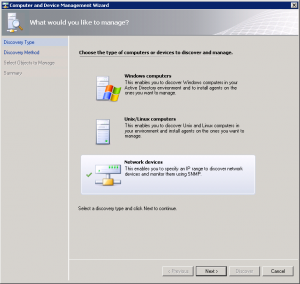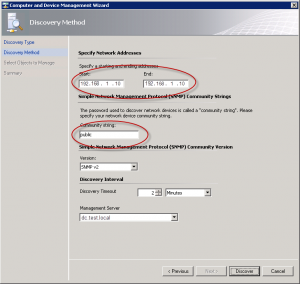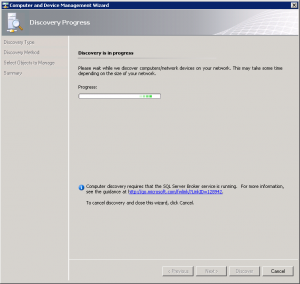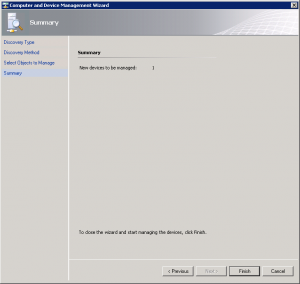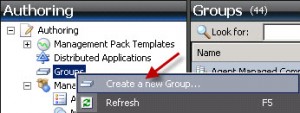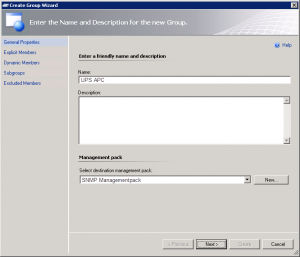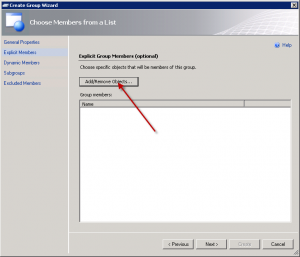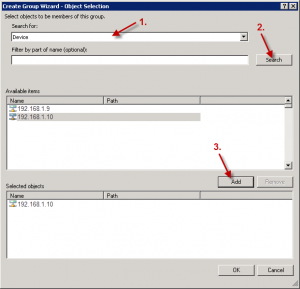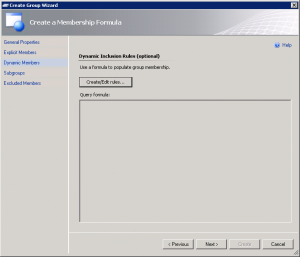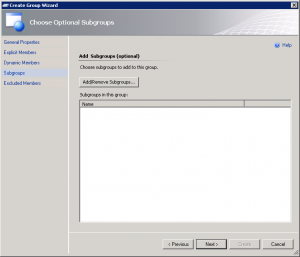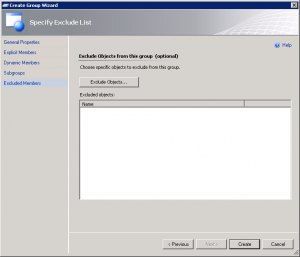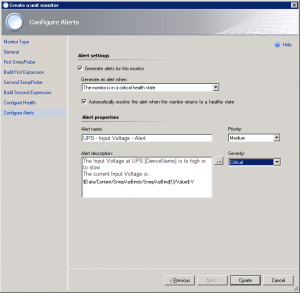To monitor SNMP devices with SCOM 2007 R2 is a litle special, as i know other products witch are more easy for monitoring SNMP devices. But SCOM has some good feature and if you have SCOM, you don’t want to have another tool only for monitoring SNMP devices.
Here is an overview for monitoring one ore more SNMP devices:
- Create a separated Management Pack for each device type.
- Create the SNMP device.
- Create a group for each device type.
- Find out, which Values a SNMP devices can have and which OID’s you have to use.
- Create one ore more SNMP Monitors.
- Enable the monitor to the device group.
- Make some adjustments to the monitor.
Here is a step-by-step guide to monitor one ore more SNMP devices:
Create a separated Management Pack for each device type
Make a separated Management Pack for each device type. You will have only benefits:
- you are able to make some special changes with an xml-editor or the Authoring Console.
- you can test the Management Pack, go forward and backward.
- you can export and distribute the Management Pack.
Create the SNMP device
Right click Network Devices under Device Management from Administration pane and select Discovery Wizard.
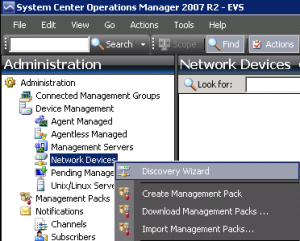 Select Network devices and click to Next.
Select Network devices and click to Next.
Enter the Start- and End- IP-addresses for the SNMP devices and theire Community string:
The discovery will run for arround 2 minutes.
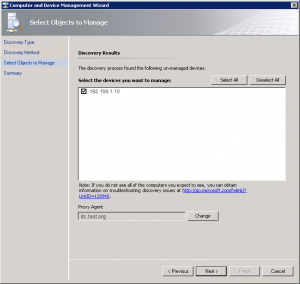 Mark the checkboxes of the discovered devices and click to Next.
Mark the checkboxes of the discovered devices and click to Next.
Right-click the newly created device and select Change Proxy Agent to chenge to nearest proxy agent.
Create a group for each Device Type
Create a separated group for each Device Type, so you can enable some monitors only to this group. Otherwise you have to enable your monitors to all SNMP devices independently if this device supports the requested OID’s
Right click Groups from Authoring pane and select Create a new Group…
Enter a Name for the group and select the created Management Pack:
Click to Add/Remove Objects.
Select search for Devices and click to Search. Select the desired devices and click to Add.
When you selected all devices from this type, cklick to OK.
Click Next.
On page Dynamic Members click Next.
On page Subgroups click Next.
On page Excluded Members click Create.
Find the interesting OID’s for your device
To find out which OID’s your device supports consult your devices documentagen or use a MIB-browser. I use the Free editition of iReasoning MIB Browser, see http://ireasoning.com/mibbrowser.shtml
Create one ore more SNMP Monitors
To create a SNMP monitor right-click Monitors under Management Pack Objects from the Authoring pane and select Unit Monitor under Create a Monitor:
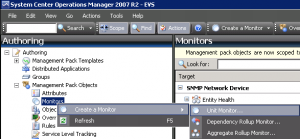 Select Event Monitor – Single Event and Single Event and select the corresponding Management pack.
Select Event Monitor – Single Event and Single Event and select the corresponding Management pack.
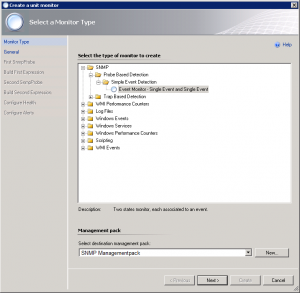 Select SNMP Network Device as monitor target and Availability as parent monitor.
Select SNMP Network Device as monitor target and Availability as parent monitor.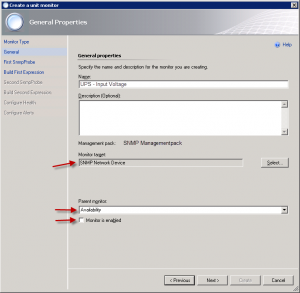
Clear the checkbox Monitor is enabled.
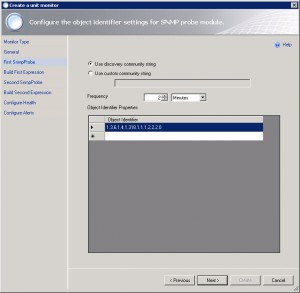 Enter the devices OID (Object-Identifier). You can enter more than one OID’s.
Enter the devices OID (Object-Identifier). You can enter more than one OID’s.
Click Next.
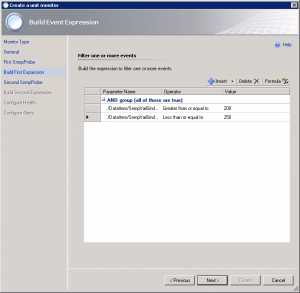 Enter the Expression for the Success verification. Use as Parameter Name /DataItem/SnmpVarBinds/SnmpVarBind[1]/Value, where 1 means the OID-position in the last window. You can also make AND or OR rules.
Enter the Expression for the Success verification. Use as Parameter Name /DataItem/SnmpVarBinds/SnmpVarBind[1]/Value, where 1 means the OID-position in the last window. You can also make AND or OR rules.
Click Next.
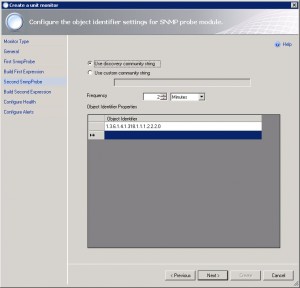 Enter the same OID (Object-Identifier) as in the windows before and click Next.
Enter the same OID (Object-Identifier) as in the windows before and click Next.
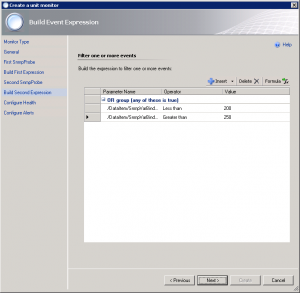 Enter the Expression for the False verification. Use as Parameter Name /DataItem/SnmpVarBinds/SnmpVarBind[1]/Value, where 1 means the OID-position in the last window. You can also make AND or OR rules.
Enter the Expression for the False verification. Use as Parameter Name /DataItem/SnmpVarBinds/SnmpVarBind[1]/Value, where 1 means the OID-position in the last window. You can also make AND or OR rules.
Normaly this rules are reverse to the First Expression (Success verification).
Click Next.
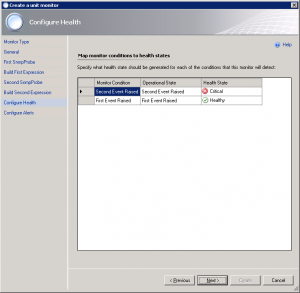 Select Healty for First Event Raised and Critical for Second Event Raised. Click Next.
Select Healty for First Event Raised and Critical for Second Event Raised. Click Next.
Configure the alert properties. Bei clicking to the …-Button, you can add some interessting variables, like current value or devicename to the alert text.
Enable the monitor to the device group
To enable the monitor for a device group, right click to the monitor and select Overrides -> Override the Monitor -> For a group.
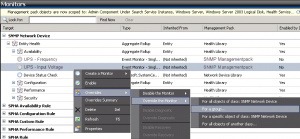 Select the appropriative Device Group:
Select the appropriative Device Group:
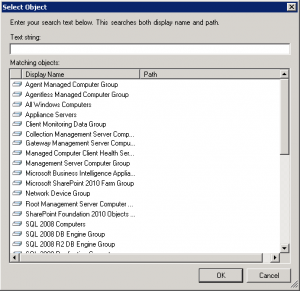 Check the checkbox Enabled and select True in the column Override Value.
Check the checkbox Enabled and select True in the column Override Value.
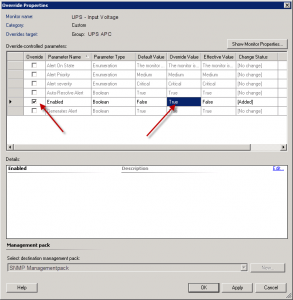 Click to OK. Now the monitor is active and should alert you, when the expression is false.
Click to OK. Now the monitor is active and should alert you, when the expression is false.
Note: You will have problems, when your queried value is in integer format. See article Change string value to integer in a SNMP monitor