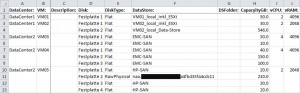I had the task to list all existing virtual machines in our vSphere vCenter to an Excel-List. Cause i have alot of VM’s and they change often, i wrote a powershell-script, which creates an excel-file like this:
The requirements for this script are Microsoft Excel and VMware PowerCLI 5. Look at the script or download it here:
# ===========================================================================================
#
# Script Information
#
# Title: create-vmOverview.ps1
# Author: Josh Burkard
# Date: 29.12.2011
#
# Requirements: - Windows Powershell
# - vmWare PowerCLI V5
# - Microsoft Excel
#
# Usage: .\create-vmOverview.ps1
#
# Description: Get Informations from all existing VM's in a vCenter and writes it
# to an Excel-File
#
#===========================================================================================
# VARIABLES
$VCServer = "vCenter Name or IP-Address" # Virtual Center Server
$outputFile = "D:\VMDiskOverview_" + $VCServer + ".xlsx" # Output file path
$xlConstants = "microsoft.office.interop.excel.Constants" -as [type]
# SCRIPT
# Add the VI-Snapin if it isn't loaded already
if ((Get-PSSnapin -Name "VMware.VimAutomation.Core" -ErrorAction SilentlyContinue) -eq $null )
{
Add-PSSnapin -Name "VMware.VimAutomation.Core"
}
[threading.thread]::CurrentThread.CurrentCulture = 'en-US'
$objExcel = New-Object -ComObject Excel.Application
$objExcel.Visible = $False
$WorkBook = $objExcel.Workbooks.Add()
$WorkSheet = $WorkBook.Worksheets.Item(1)
$WorkSheet.Cells.Item(1, 1) = "DataCenter:"
$WorkSheet.Cells.Item(1, 2) = "VM:"
$WorkSheet.Cells.Item(1, 3) = "Description:"
$WorkSheet.Cells.Item(1, 4) = "Disk:"
$WorkSheet.Cells.Item(1, 5) = "DiskType:"
$WorkSheet.Cells.Item(1, 6) = "DataStore:"
$WorkSheet.Cells.Item(1, 7) = "DSFolder:"
$WorkSheet.Cells.Item(1, 8) = "CapacyityGB:"
$WorkSheet.Cells.Item(1, 9) = "vCPU:"
$WorkSheet.Cells.Item(1,10) = "vRAM:"
$intRow = 2
Clear
$VC = Connect-VIServer $VCServer # Connect to Virtual Center
$myCol = @() # Prepare output collection
$VMs = Get-VM | Sort Name # Get all VMs (sorted)
$counter = 0 # Initialize counter for progress bar
ForEach ($Datacenter in Get-DataCenter)
{
ForEach ($VM in Get-DataCenter $DataCenter | Get-VM | Sort Name) # Loop through VMs
{
$counter++ # Increase counter for progress bar
Write-Progress -Activity "Gathering disk information" -Status "Processing VM $VM" -PercentComplete (100*($counter/$VMs.count)) # Display progress bar
$VMHost = Get-VMHost -VM $VM # Get this VM's host
$VMHostView = $VMHost | Get-View # Get advanced properties of host
$WorkSheet.Cells.Item($intRow, 1) = $DataCenter.Name # DataCenter Name
$WorkSheet.Cells.Item($intRow, 2) = $VM.Name # Virtual Machine Name
$WorkSheet.Cells.Item($intRow, 3) = $VM.Notes # Virtual Machine Description
$WorkSheet.Cells.Item($intRow, 9) = $VM.NumCpu # NumCpu
$WorkSheet.Cells.Item($intRow,10) = $VM.MemoryMB # MemoryMB
$intDisks = 0
ForEach ($DISK in Get-Harddisk -VM $VM) # Loop through VM's harddisks
{
$WorkSheet.Cells.Item($intRow + $intDisks, 4) = $DISK.Name # Virtual Disk Name
$WorkSheet.Cells.Item($intRow + $intDisks, 5) = ""+$DISK.DiskType
If ($DISK.DiskType -eq "RawPhysical")
{
$Lun = Get-SCSILun $DISK.SCSICanonicalName -VMHost (Get-VM $VM).VMHost
$WorkSheet.Cells.Item($intRow + $intDisks, 6) = $Lun.CanonicalName # Datastore Name
$WorkSheet.Cells.Item($intRow + $intDisks, 7) = ""
} else {
$DataStoreName = $DISK.Filename.Split("[]")[1]
$WorkSheet.Cells.Item($intRow + $intDisks, 6) = $DataStoreName # Datastore Name
$DS = Get-Datastore -Name $DataStoreName
If ($DS.ParentFolder.Name -eq "datastore")
{
$WorkSheet.Cells.Item($intRow + $intDisks, 7) = "" # DSFolder
} else {
$WorkSheet.Cells.Item($intRow + $intDisks, 7) = $DS.ParentFolder.Name # DSFolder
}
}
$WorkSheet.Cells.Item($intRow + $intDisks, 8) = $DISK.CapacityKB / 1024 / 1024 # CapacityKB
Clear-Variable DISK -ErrorAction SilentlyContinue
$intDisks = $intDisks + 1
}
if ($intDisks -gt 1)
{
$intLastRow = $intRow + $intDisks - 1
$MergeCells = $WorkSheet.Range("A" + $intRow + ":A" + $intLastRow)
$MergeCells.Merge()
$MergeCells = $WorkSheet.Range("B" + $intRow + ":B" + $intLastRow)
$MergeCells.Merge()
$MergeCells = $WorkSheet.Range("C" + $intRow + ":C" + $intLastRow)
$MergeCells.Merge()
$MergeCells = $WorkSheet.Range("I" + $intRow + ":I" + $intLastRow)
$MergeCells.Merge()
$MergeCells = $WorkSheet.Range("J" + $intRow + ":J" + $intLastRow)
$MergeCells.Merge()
}
$intRow = $intRow + $intDisks
}
}
$WorkSheet.Range("A1:J1").Font.Bold = $true
$WorkSheet.Range("A1:G" + $intRow).HorizontalAlignment = $xlConstants::xlLeft
$WorkSheet.Range("A1:J" + $intRow).VerticalAlignment = $xlConstants::xlTop
$WorkSheet.Range("H2:H" + $intRow).Numberformat="0.00"
$WorkSheet.application.activewindow.splitcolumn = 2
$WorkSheet.application.activewindow.splitrow = 1
$WorkSheet.application.activewindow.freezepanes = $true
$Range = $WorkSheet.Range("A1:J1")
$Range.EntireColumn.AutoFit() | Out-Null
$WorkBook.SaveAs($outputFile)
$objExcel.Workbooks.close()
$objExcel.Quit()