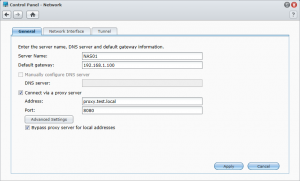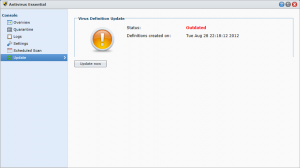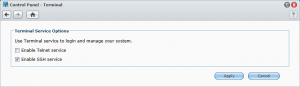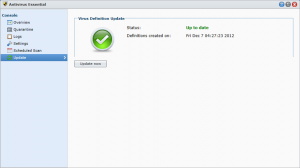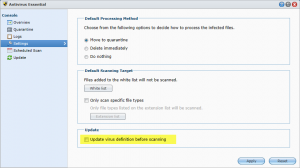Since DSM 4.1 you can configure proxy service at the Control Panel – Network:
but if you have installed the AntiVirus Essential package, it wouldn’t use this settings to update it’s virus definitions and will fail:
To configure autoupdate for the virus definitions behind a proxy server, you need to configure some settings manualy:
activate ssh on your NAS:
connect to your NAS by SSH and login as root (not as admin!)
create a new script:
vi /var/packages/AntiVirus/target/bin/synoavupdate
change vi to the insert mode by press key i, then insert this lines:
#!/bin/sh cd /var/packages/AntiVirus/target/engine/clamav/var/lib rm daily.cvd export http_proxy="proxy.test.local:8080" wget http://database.clamav.net/daily.cvd --proxy=on
to change vi to the command mode press ESC key. Save your script by enter :w and leave vi by enter :q.
now you need to make your new script executable:
chmod +x /var/packages/AntiVirus/target/bin/synoavupdate
you can test your script by entering:
/var/packages/AntiVirus/target/bin/synoavupdate
After executing your script, your AV definitions should be uptodate:
To execute your script automaticaly on a reglar base, edit /etc/crontab:
vi /etc/crontab
add the follow lines to the crontab file and save it:
#minute hour mday month wday who command 0 0 * * 6 root /var/packages/AntiVirus/target/bin/synoavupdate 0 1 * * 6 root /var/packages/AntiVirus/target/bin/synoavscan --all
edit the times, so that synoavupdate runs around one hour before synoavscan.
Deactivate automatically updates in your settings:
Don’t forget to deactivate SSH access again.